1.
What is Subscript and Superscript?
Ans:
Sometimes we need to display a character above or below the normal text line.
Superscript refers to character displayed above the normal line. For example A2
+2ab+B2=(A+B)2. Subscript refers to text below the normal
line of text. For example CH4, H2SO4 etc.
2.
What is document exchange?
Ans:
Document exchange means to transfer data from one application to another
application.
3.
What is clipboard?
Ans:
Clipboard is a group of tools icon in the Ribbon under the Home tab in
MS-word2007. It contains Cut, copy paste etc tools.
4.
How can you save a document and also save it under
another Name?
Ans: To save we do: Office button> save>
write file name and set location> Save.
To save
under another location we do: Office button> save
as> change file name> set location as desired> save.
5.
How can you save document as template, different word
version format, RTF file TXT file?
Ans: We can
save them from save as menu of office button.
6.
How can we show all non printing character or control
which is show in display?
Ans: Under
Home tab there is an icon of tool named show/hide non printing character in
paragraph Group. Clicking on that button we can display or hide non printing
character.
7.
How can you find a text in a document?
Ans: Home>
find icon in Editing Group> write the expected word/ text> return/find
next.
8.
How to navigate different cells in MS word table by
shortcut keys?
Ans: Keeping
the keyboard cursor in one cell to navigate (Means: one cell to another cell)
into another cell by keyboard key- press Tab key in the keyboard.
9.
There are how many types of page orientation?
Ans: There
are two types of page orientation:
Portrait: it is a
page orientation which is like looking at a photograph, where the long edge is
the vertical line.
Landscape: it is
used for certain types of documents such as notices.
10.
What is letter size paper?
Ans: It is
normally measured in inches. It is shorter than 'A4' size paper. It is normally
used in United States. It is 8.5``x11``
11.
What is A4 size paper?
Ans: A4 size paper is normally measured in inches
or centimeters. A4 size paper is longer and slightly narrower than 'letter'
sized paper. It is 8.27``x11.69``
12.
Which keyword is used for page break?
Ans:
Ctrl+Enter
23. Before printing a document what
types of task we must have to be done?
Ans:
Before we printout a file, we should manually check our documents which
includes: checking the layout, presentation and spelling. We should make sure
that the margins, font sizes and formats are appropriate and there are no
spelling errors or repeated word.
24. What is ribbon tab?
Ans:
Ribbon is the area of the screen where the all tabs, Board, Groups and their
related tool button and control stay.
25. What is Tab? Write the name of four
types of Tab and their uses?
Ans:
Tab is a position on the ruler by which we can define where the cursor will go
if we press the Tab button on the keyboard and in what alignment the text will
be.
There are four types of
Tab:
Left
Tab:
Inserts a left aligned tab stop
Center
Tab:
Inserts a Center aligned tab stop.
Right
Tab:
Inserts a Right aligned tab stop.
Decimal
Tab:
Inserts a Decimal tab stop.
Bar
Tab: Inserts a bar tab stop.
26. What is hyphenation? How can we set
hyphenation?
Ans:
Hyphenation is putting hyphens at the end of every line if words are broken
into the next line.
To
put hyphenation:
Click Page
Layout->go to page setup->click on Hyphenation >click on >
Automatically Hyphenate document”
To set hyphenation in a
specific position, click on the manual button.
27.
What is Overtype text mode? How to insert overtype
text in word document? How do we know that we are in overtype mode?
Ans: Overtype
text mode overwrites exiting text with any new text which is typed in.
To type
in Overtype text mode: We have to change the default Insert mode by
pressing insert key once or by double clicking on the OVR indicator at the
Status bar on the bottom of the screen. We are using Overtype mode if OVR
indicator at the Status bar is highlighted.
28.
How can we change the AutoCorrect option?
Ans: To change AutoCorrect options
we have to undo the auto changing by pressing Ctrl+Z. AutoCorrect options are
located under the Tools menu.
29.
What is Format Painter? When do we use Format
Painter?
Ans: Format
Painter is a tool to copy and apply format from a previously formatted block of
text. We use Format Painter when we want a particular block of text formatted
like a previously formatted block of text.
30.
From where can we use magnifier to document?
Ans: Magnifier
tool is located in the Print Preview toolbar. We can use it from there to
change the view within the Print Preview.
31.
How can we set Indent and line space in a
paragraph?
Ans: To set
Indent and Line space in a paragraph:
1) Put the cursor anywhere in the paragraph.
2) Click Home tab.
3) In the ‘Paragraph’
group, set Left, Right or Special indent.
4) In the ‘Spacing’ section, select line spacing
from the dropdown list of ‘Line spacing’.
32.
How can we set border and shading to paragraph?
Ans: To
set border and shading to paragraph:
1) Put the cursor anywhere in the paragraph.
2) Click Home tab and
from the paragraph group, select Border and Shading;
the Border and Shading dialog box appears.
3) Under the ‘Borders’ tab there are options like
Style, Color,
Width.
4) Under the ‘Shading’ tabs there are options like Fill, Style and
Color.
5) We can use combination of them to apply border and shading to
the paragraph.
33.
Write the name of all Header and Footer tools?
Ans: There
are several tools on the Header and Footer toolbar like: Insert AutoText,
Insert Page Numbers, Insert Number of pages, Format Page Number, insert Date,
Insert Time, Page Setup, Show/Hide Document Text, Link to Previous, Switch
Between Header and Footer, Show Previous, Show Next and a Close button.
34.
How can we insert a picture /image / chart in a Word
Document?
Ans: To insert picture / image or chart:
1) Put the cursor where we want to insert an image or a chart.
2) Click Insert Picture.
3) Click ‘From File’ to select the image file we want to insert and
click insert button.
4) Click Chart to insert a chart.
35.
How can you add columns to an existing table in MS Word?
i. Select the column > right click on it
ii. Insert > Click Insert Column to the Left or
Insert Column to the Right
36.
Describe how you can set custom margins and paper size for an
MS Word document.
To set the margin: Page Layout tab > click on
the Margins button in Setup section > Click on the Custom Margins > Set
margin values > Click OK
To set the paper size: Page Layout tab > Click on the
Size icon > Click on desired size
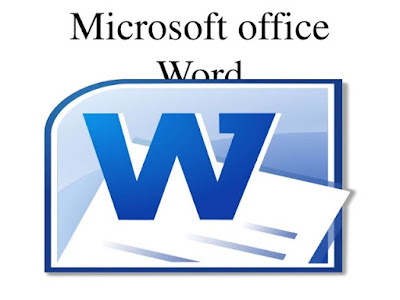
Word Processing Descriptive Questions (Part-3) - Idb-Bisew Exam Questions And Answer Bank >>>>> Download Now
ReplyDelete>>>>> Download Full
Word Processing Descriptive Questions (Part-3) - Idb-Bisew Exam Questions And Answer Bank >>>>> Download LINK
>>>>> Download Now
Word Processing Descriptive Questions (Part-3) - Idb-Bisew Exam Questions And Answer Bank >>>>> Download Full
>>>>> Download LINK